Hello friends, this is the end of today’s post, we are going to talk about What Is WhatsApp Web or how to use WhatsApp web, if you also want to know what is WhatsApp web, then you must read this post till the end so that you can Full information available
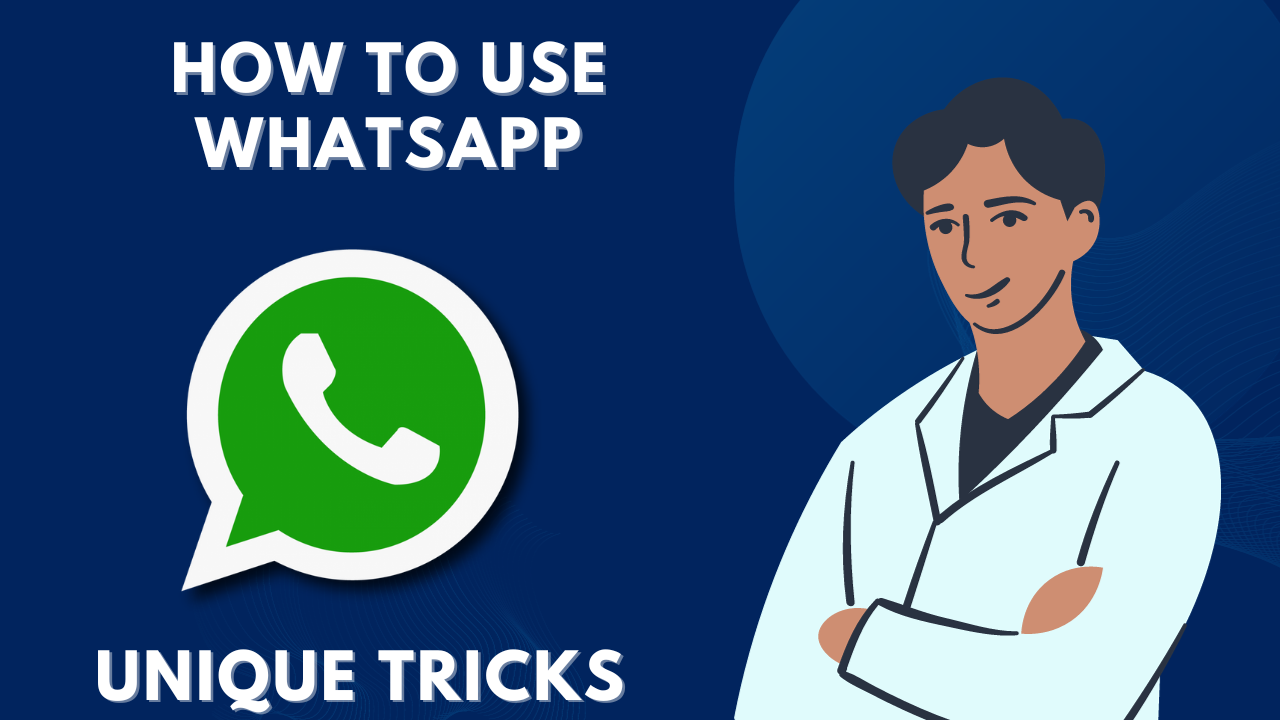
If you are also one of them and do not know what WhatsApp Web is and how to use it, then read this article till the end. Because in today’s article we will know what WhatsApp web is and how to use it, apart from this we will get complete information related to WhatsApp web through this article. So let’s start the article
What Is Whatsapp Web ?
WhatsApp Web is the tool with the help of which we can easily connect our WhatsApp account on computer or laptop. This connection is done by scanning the QR code. In the process below, we have explained in detail how you will connect your WhatsApp Web.
What Does WhatsApp Web Do?
If your mobile is with someone else and you have important work on WhatsApp, then you can use it by logging in with your WhatsApp account on your laptop, no matter where your mobile is. You can work on your laptop with your WhatsApp account.
When Was Whatsapp Web Developed?
WhatsApp Web was launched on January 21, 2015. Earlier it worked only on Android and some laptops, but later it was improved and now it works on all devices. WhatsApp Web now works on any mobile, Mac, Apple or Windows laptop.
Now you do not need to download WhatsApp on your laptop, you can easily run it on your browser. By scanning the QR once with your mobile, you can easily repeat it multiple times, that is, you do not need to scan again and again.
How to use WhatsApp Web on your laptop? , How to use WhatsApp Web?
You can use WhatsApp web very easily on your laptop. Understand the process given below carefully.
- Connect your laptop to the internet
- Open WhatsApp app in your mobile
- You will find three dots on the top right side, click on
- Now click on WhatsApp Web
- Open web.whatsapp.com website in laptop
- Here you will see a QR CODE.
- After that now you will get the option to scan.
- After that your mobile camera will open.
- As soon as you scan, you will see that your mobile WhatsApp account is opened in your laptop.
- If you go to WhatsApp on your mobile and go to WhatsApp web, you will see the name of the device on which you are logged in.
How To Logout Whatsapp Web Account?
Read the below procedure carefully to logout WhatsApp from your laptop.
- Open WhatsApp app in your mobile
- Click on the three dots on the top righ
- Now click on WhatsApp Web
- Log in device option will appear
- Click on that option or if you find the option of logout above the name, click on it.
- Your WhatsApp account will be successfully logged out.
What is QR CODE Scanner In Whatsapp?
QR Code scanner option is available in WhatsApp Web. You cannot scan any other QR code except WhatsApp code with this WhatsApp scanner because it will not give any result. You can scan the WhatsApp QR CODE created on web.whatsapp.com with the scanner itself, through which your WhatsApp account will be logged in on your laptop.
WhatsApp QRCODE scanner, which is available in your mobile WhatsApp web, is a coding system to read the QRCODE created by WhatsApp, with this we can connect our mobile WhatsApp account to the laptop.
What is the difference between WhatsApp and WhatsApp Web?
There is not much difference between WhatsApp and WhatsApp Web, but read some things in the table below:
| WhatsApp WEB | |
| You can run WhatsApp only in the downloaded WhatsApp app. | You can run WhatsApp Web on your laptop’s browser without downloading it. |
| In this you will have to download WhatsApp application. | There is no need to download WhatsApp app in this. |
| You can run only one account from WhatsApp app. | You can run multiple accounts from WhatsApp web. |
| In Whatsapp you do not have the problem of logging in and out again and again. | In Whatsapp web, you face the problem of login and logout again and again. |
How to install WhatsApp in laptop
We have explained below how to install WhatsApp in your laptop:
- Open the Microsoft Store application on your laptop (it is already installed on your laptop)
- Search WhatsApp in the search bar;
- Click on WhatsApp.
- There will be an option to download it for free on Microsoft Store;
- Install Whatsapp in your laptop. After this your WhatsApp will be easily installed in the laptop.
Hello friends, at the end of today’s post, we have learned how you can use WhatsApp web in your laptop PC computer, with whom, what is WhatsApp Web, about this also you have learned this information. Please tell us in the log comment. If you like the information then please share it with your friends. Thank you.